How to set up e-mail alerts on your Pebble Watch
You can finally receive e-mail alerts on your Pebble Watch when using an iPhone, but there's a big catch.
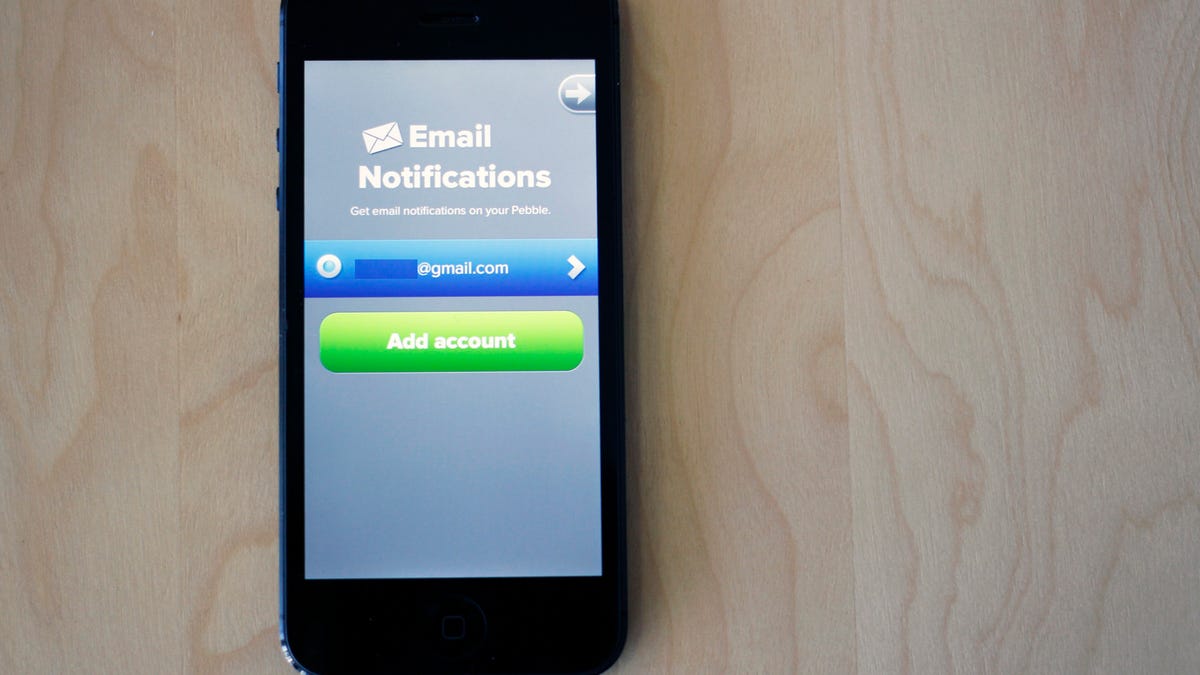
On Thursday, Pebble released an update to its iOS app for the Pebble Watch that added a workaround for e-mail alerts. Up until now, iOS users would have to go to Notification Settings and toggle the "View on Lockscreen" setting any time their phone and watch lost Bluetooth connection. So if the phone was restarted, or you simply wandered out of range for the two devices to stay connected, you'd have to do "the finger dance" (as named by Pebble users) in order to get alerts back. Even then, e-mail alerts were hit or miss.
With the latest Pebble for iOS update, users are able to add a Gmail or IMAP-based account to the app, and it will poll for new e-mails every 9 minutes. That's right, alerts won't be anywhere near instant. Bummer.
The good news is that if you're one of the unfortunate few who have had to set up your Gmail account as a true Gmail account, and lost Exchange support, the 9-minute window is a little bit quicker than the 15-minute refresh time frame.
To get started, download and install the Pebble for iOS update; upon launching the app, you'll see a new e-mail notifications icon. Tap on it and select the e-mail account type you'd like to set up. You're able to add a Gmail account, or an IMAP account, like your iCloud e-mail. (You can find the iCloud IMAP settings here)
Once you've entered your credentials and approved Pebble to access your account, you'll see the account listed on the e-mail notifications page. You can tap on the blue button to temporarily disable notifications for a specific account, or tap on the arrow next to the e-mail address to edit account info.
You can read more about e-mail notifications, or ask questions if you run into any issues, on the Pebble support forums.
Again, alerts every 9 minutes for only unread messages isn't ideal, but it'll do for now. I can't blame the Pebble team for this, as it's the limitations of iOS that are at fault. Hopefully with iOS 7, things will start looking on the up and up for iOS users who want to get more out of the Pebble Watch.

