How to remove importance flags from Gmail
If you are tired of ignoring those orange flags in your Gmail inbox, you can remove them by going into settings.
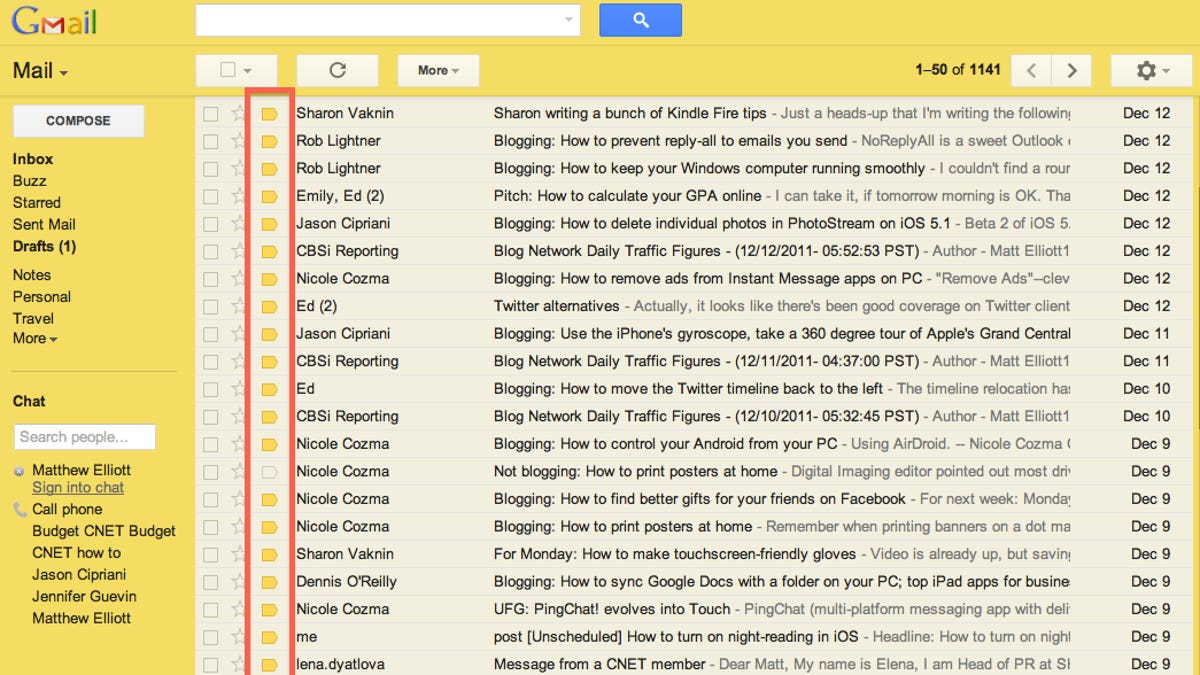
Have you been living with and ignoring Gmail's orange flags that denote certain messages in your inbox as important? If so, allow me to tell you where in settings to go to remove them.
One of the things I like most about Gmail is its clean design, which is why I don't like the intrusion of those orange flags that denote a message as important. To me, they are just useless visual clutter, particularly on secondary Gmail accounts where nearly all messages are marked as important. Google lets you mark and unmark messages as important and will reclassify subsequent e-mails from that contact accordingly, but I'm too busy to train my Gmail about how to treat incoming traffic. For my purposes, I star important e-mails that I want to return to later. Maybe your mail management strategy differs, but I don't need both stars and flags. Thus, after hunting around settings for a bit, I bid ado to the orange flags.
To remove these flags from your inbox, go to Setting and choose Inbox. From there, click "No markers" in the Importance markers field. Click Save changes and you'll be returned to your inbox, one that is no longer cluttered by a column of orange flags.
For more Gmail tips and tricks, click here.

