How to print to your Mac's printer from anywhere
Apple's iCloud service makes printing to your remote Mac relatively easy to do.
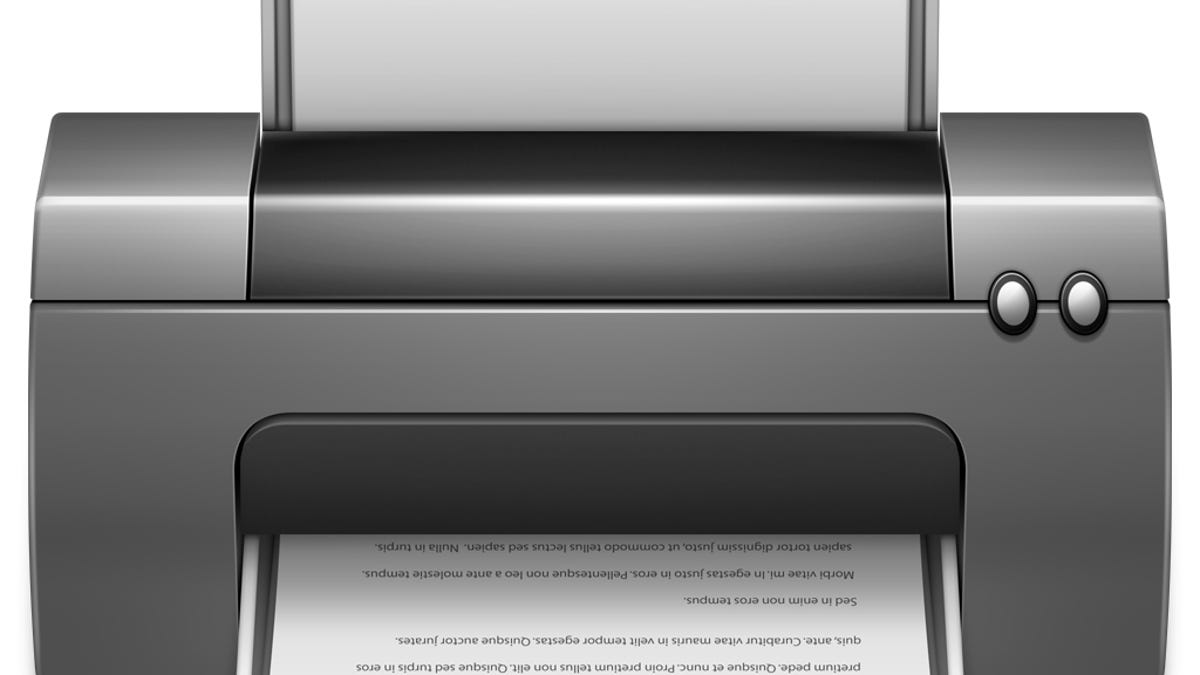
If you have a printer on your home network or attached to your Mac at work, you can likely set it up so you can print from anywhere.
Normally if you want to print over the Internet, you need to set up a protocol like IPP and have a static IP address for your network, where you can forward communications ports for the printing services; however, if you have a Mac you can use Apple's Back To My Mac service to set up and print to a printer from any location.
To do this, you need to follow these four steps:
- Configure your printer for use
Use the Print & Scan system preferences to set up the printer on your Mac. It can be a locally attached printer, or a networked printer, but you need to have it configured as a device your Mac can use. - Share the printer
Now use the Sharing system preferences to enable printer sharing on the network, and then enable the newly configured printer. By default everyone can print to a shared printer, but you can add access restrictions in this preference pane that only allow your account to print. - Enable iCloud
If you do not have an Apple iCloud account, then create one and configure your system to use it. You do not need to use all of Apple's services, but you will need this to be able to locate your computer from anywhere you have Internet access. - Enable Back To My Mac
Now enable the Back To My Mac service in iCloud, which will allow your system to be located from any other Mac you have configured with iCloud.
With this setup, the printer should be accessible remotely. You will now need to sign into iCloud on your remote Mac, and from there can similarly add a new printer. When you do this, in the printer selector you should see your Mac's shared printer listed as a "Bonjour Shared" printer and have a name that includes the printer name and the computer name (e.g., "Printer_Name @ Computer_Name"), which you can add to your system.
Once the printer is added, you should be able to print away to your heart's content. However, do keep in mind the printer will only be available when you are logged into iCloud, and only available if the computer hosting the printer is on. If you decide to turn off iCloud on either system, or turn off Back To My Mac on the system with the shared printer, printing will no longer work.
Questions? Comments? Have a fix? Post them below or
e-mail us!
Be sure to check us out on Twitter and the CNET Mac forums.

