How to enable pinch-to-zoom in Gmail on your Android device
You can now pinch to zoom when viewing e-mails on your Android device using the latest version of Gmail. Here's how to enable it!
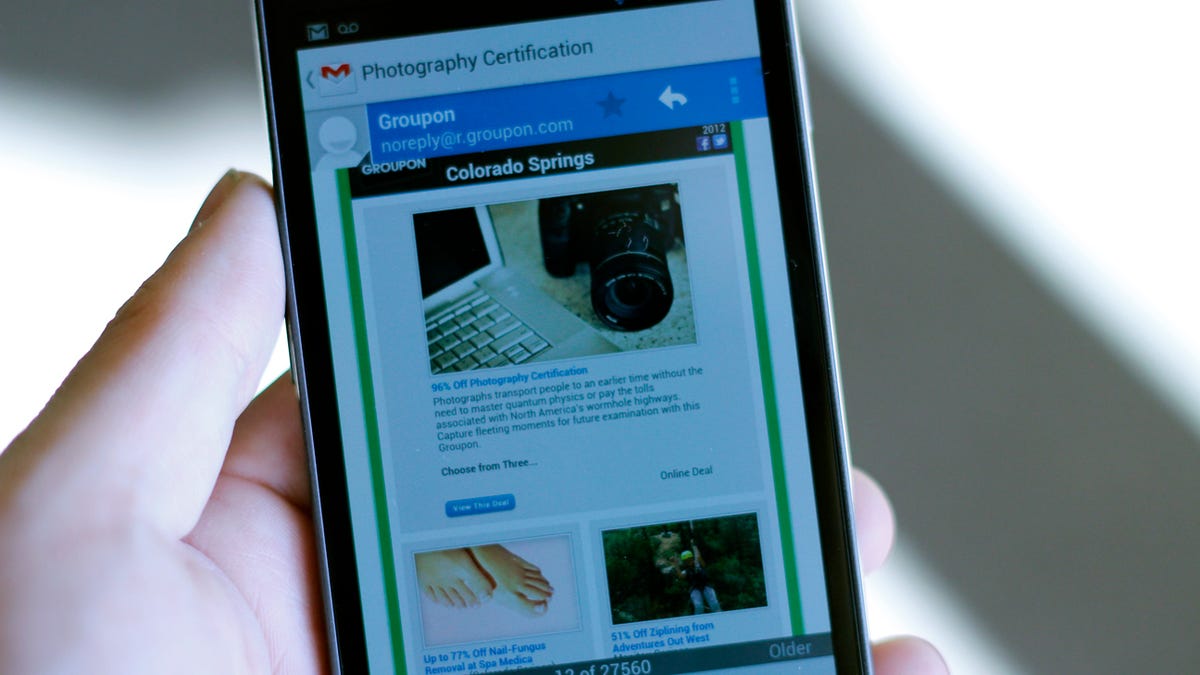
Last week when Google rolled out Gmail 4.2.1 to all Android users, swipe-to-delete wasn't the only feature added to the app. Google also added pinch-to-zoom, but it's not called pinch-to-zoom in the settings. Wait, what? Yeah, it's a bit confusing. So here's what you'll need to do to enable pinch-to-zoom in Gmail on your Android device.
- Download the latest version of Gmail from the Google Play Store. It should be version 4.2.1.
- After you're up to date, launch the Gmail app and navigate to Settings > General Settings.
- Check the box next to "Auto-fit messages" and return to your In-box.
E-mails will now be automatically fit to your screen. Which basically means you'll see a zoomed-out version of the e-mail. With auto-fit enabled, thus displaying a smaller version of some messages, you can now zoom in by using the familiar pinch gesture.
The lack of the feature made the Gmail app downright frustrating to use at times. I, for one, am ecstatic about this feature being added. It makes viewing e-mail on an Android device infinitely better.

