How to enable 'Hey, Cortana' on Windows 10
There's a switch you'll need to enable before you can get Cortana's attention from across the room.
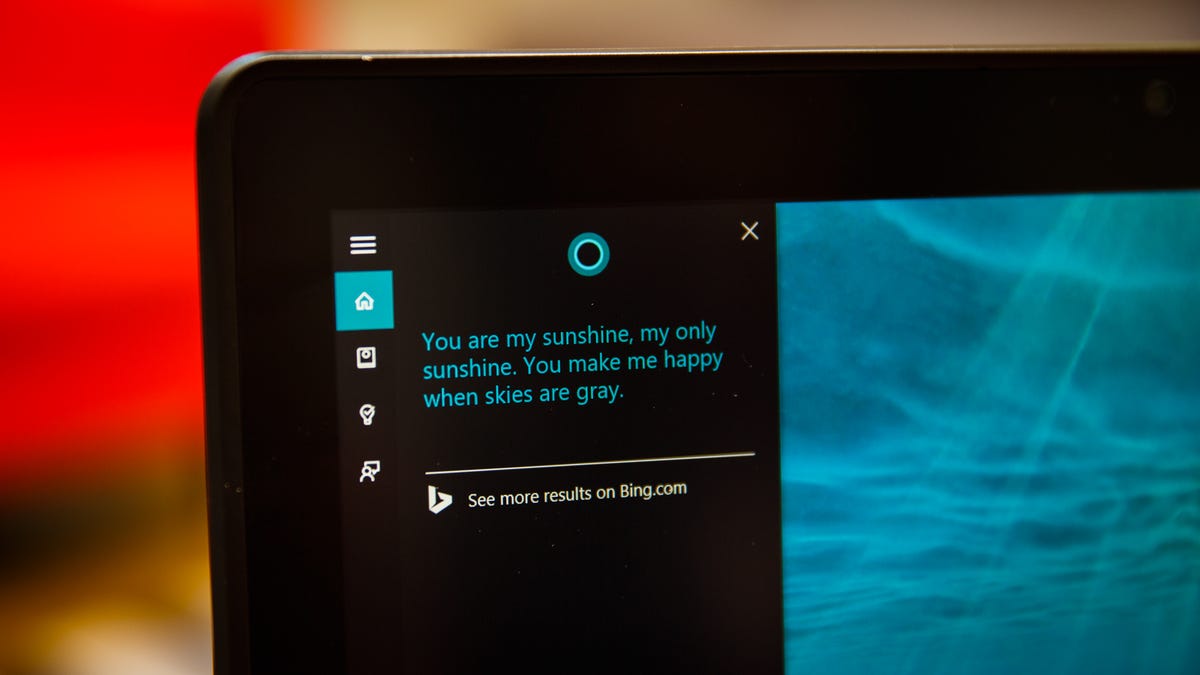
Editors' note: This post has been updated to reflect changes to Windows 10 and the process for activating "Hey, Cortana."
One of the standout new features found in Windows 10 is the addition of Cortana. For those unfamiliar, Cortana is a voice-activated personal assistant. Think of it as Siri, but for Windows. You can use it to get weather forecasts, set reminders, tell you jokes, send email, find files, search the Internet and so on.
One feature aimed at making Cortana a staple of your Windows 10 experience involves being able to summon the digital assistant using nothing but your voice with a simple "Hey, Cortana" command. The only thing is, you have to enable the extra capabilities. Here's how.
- To activate "Hey, Cortana," click in the search box located in the Taskbar. When the Search window comes up, click the Notebook icon on the left side of the window.
- Next, click the Settings icon located on the left side of the window. Note: Clicking the Settings icon before you have selected the Notebook will open System settings, not the settings section for Cortana.
- There you'll find a switch to enable Hey Cortana. Click on it to slide it to the On position.
You can now go about using your computer as you normally would, and whenever you need Cortana to perform a task, start by saying, "Hey, Cortana," followed by your command. I've found you have to continue with your command immediately after the activation prompt, instead of waiting for Cortana to load and indicate that it's listening.

