How to edit an e-mail signature on BlackBerry 10
The default e-mail signature isn't for everyone. We show you where to find the setting to customize the e-mail signature on your BlackBerry 10 device.
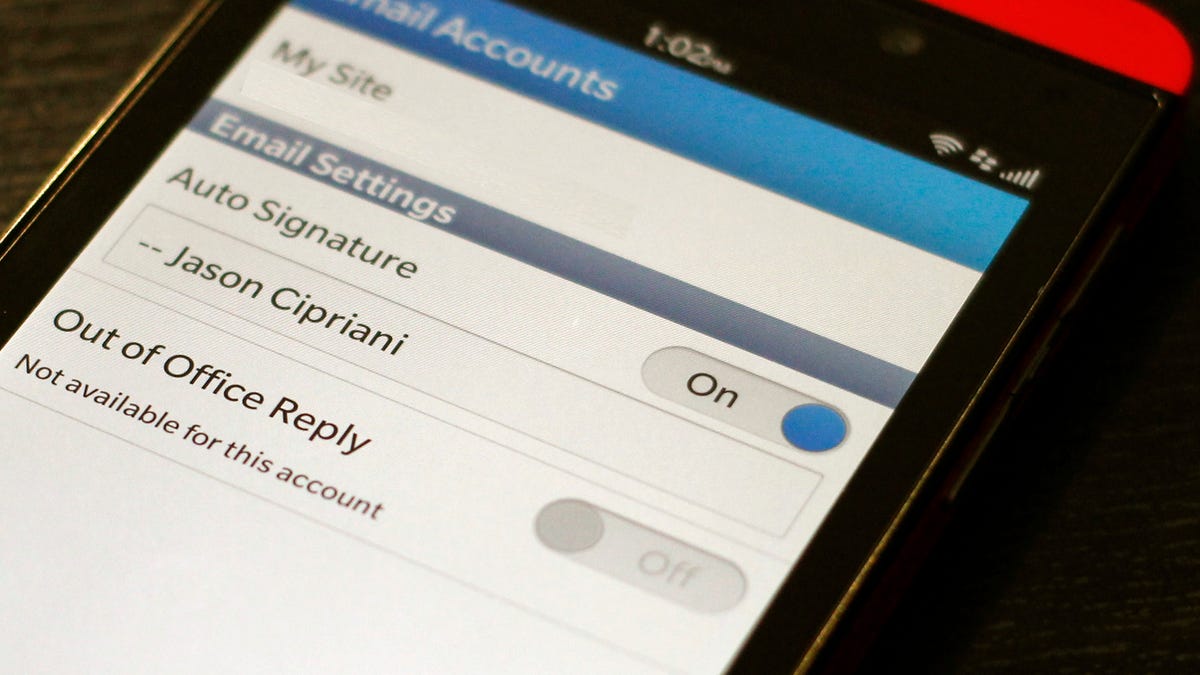
One of the first things I do after setting up a new device is to change the default e-mail signature. The default signature on new devices is usually a free advertisement for your carrier, device manufacturer, or both.
The default signature on a BlackBerry 10 device is "Sent from my BlackBerry 10 smartphone."
See what I mean? Free advertising.
Shortly after setting up my Z10 I sought out to change the e-mail signature. I looked in the Accounts section of the Settings app to no avail. I dug through other sections in the Settings app, even went into some advanced settings screens, and still came up empty. Then I stumbled upon the signature setting in the BlackBerry Hub. Here's what you'll need to do to change your e-mail signature.
- View your Hub, tap on the menu icon and then tap on Settings.
- Select "Email Accounts."
- Tap on the account for which you'd like to change the signature.
- Erase the default signature and replace it with a more personable signature, or disable the automatic signature feature altogether.
You can then back out of this account setting and select another account to change its signature. While the setting isn't where you'd first expect it, it's an easy one to access should you need to make changes in the future.

