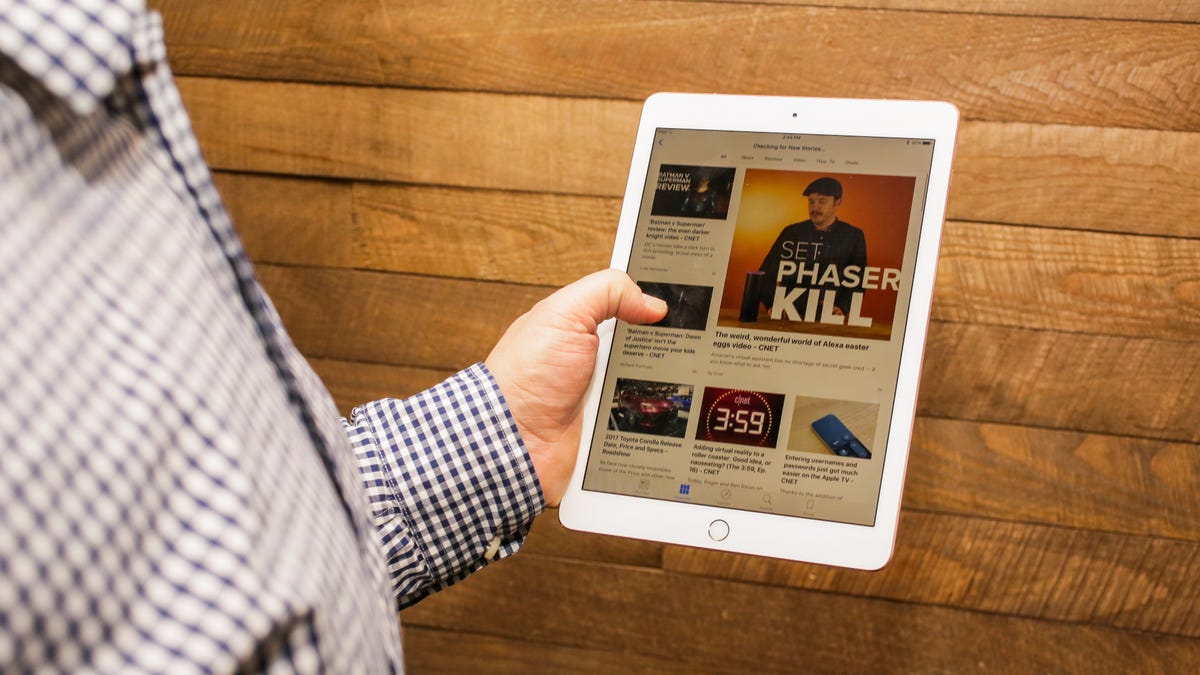How to disable the iPad Pro's True Tone display
The new iPad Pro's screen can adjust its overall color to mimic your surroundings. If you find yourself hating the new feature, here's how to disable it.
One of the differences between the iPad Pro models is that the smaller tablet is equipped with a feature Apple calls True Tone. In fact, there's currently no other Apple device that features this new technology that dynamically adjusts the overall temperature of the iPad's display to match ambient lighting.
For example, if you're using the 9.7-inch iPad Pro in a room that's full of yellow lighting, the screen on the iPad will adjust itself to take on a more yellow hue. The same can be said about white lighting, or natural sunlight -- regardless of the color temperature, the iPad Pro will do its best to replicate the light. Apple claims the small adjustment makes it easier to look at the screen, going so far to compare it to looking at a sheet of paper on its website.
But the feature isn't going to be for everyone, and thankfully Apple has included a quick setting to disable True Tone.
9.7-inch iPad Pro True Tone settings
Open the Settings app on your iPad Pro, then tap on Display & Brightness. Just below the brightness slider and a switch to enable or disable auto-brightness, you'll find a switch to disable True Tone. It's on by default, so to turn it off slide the switch left to the Off position.
Of course, should you decide you prefer True Tone after turning it off, you can always repeat these steps to re-enable it.