Microsoft tries Windows 10 October 2018 Update again; here's how to delay it if you want
Better safe than sorry. Learn how to pause the next big Windows 10 update.
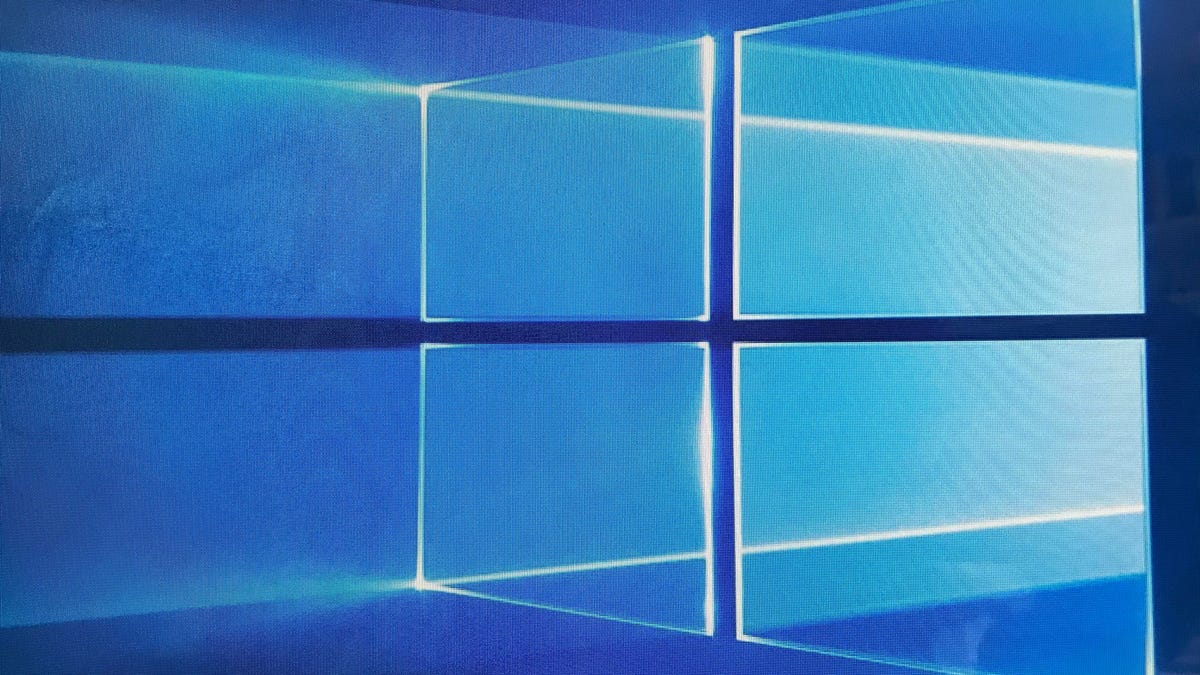
Microsoft's rollout of the Windows 10 October 2018 Update has not gone smoothly. After updating, some users reported that the update deleted many of their personal files, and Microsoft halted the update. Believing it has fixed the issue, Microsoft has started rolling out the update again -- but only to its Windows Insiders.
With this rocky rollout, you may prefer to delay the update until it's proven to be stable and not in the habit of deleting your files. Your options to push back the update vary, depending on whether you're running Windows 10 Home or Pro.
Windows 10 Pro
Go to Settings > Update & security and click Advanced options in the Update settings section. The quickest way to delay the update is to turn on the toggle switch for Pause Updates, which buys you 35 days.
To delay longer, you can change the setting for Choose when updates are installed from the default Semi-Annual Channel (Targeted) to Semi-Annual Channel. Let me translate these oddly named options.
- Semi-Annual Channel (Targeted) puts you in line for updates rolled out first, intended for a small percentage of "targeted" PCs of an organization so it can validate that the update plays nice with its infrastructure.
- Semi-Annual Channel puts you in a different line, one that will receive updates only after they are deemed ready for the entirety of an organization's hardware and software. This broader release is usually a few months after the initial release, during which time additional testing can be performed to ensure compatibility.
For individuals, switching this "branch readiness level" is a quick way to delay installation for a few months.
Need even more time? In addition to opting for a slower release schedule, Windows 10 Pro users can also defer an update for up to one year. Below the Semi-Annual Channel drop-down menu, you'll see two options to defer updates -- one for feature updates and one for quality updates. A large update like October 2018 Update is a feature update, while a quality update is a smaller update focused on security. You can defer a feature update for up to 365 days, and you can defer a quality update for up to 30 days.
Windows 10 Home
You won't find the above options if you're running Windows 10 Home. But you can still delay updates by telling Windows not to install updates when you're using a metered connection and then setting your connection as metered.
First, go to Settings > Update & security > Windows Update > Advanced options and make sure Automatically download updates, even over metered data connections (charges may apply) is toggled off.
Next, go to Settings > Network & internet > Wi-Fi, click on your network connection at the top and scroll down and toggle on Set as metered connection.
When you are ready to update, you can go back and toggle off the metered connection setting and check for an update by going to Settings > Update & security > Windows Update.
Originally published on April 28 at 10 a.m. PT.
Update, Oct. 18 at 8:00 a.m.: Adds information about Microsoft starting a limited rerelease of Windows 10 1809.

