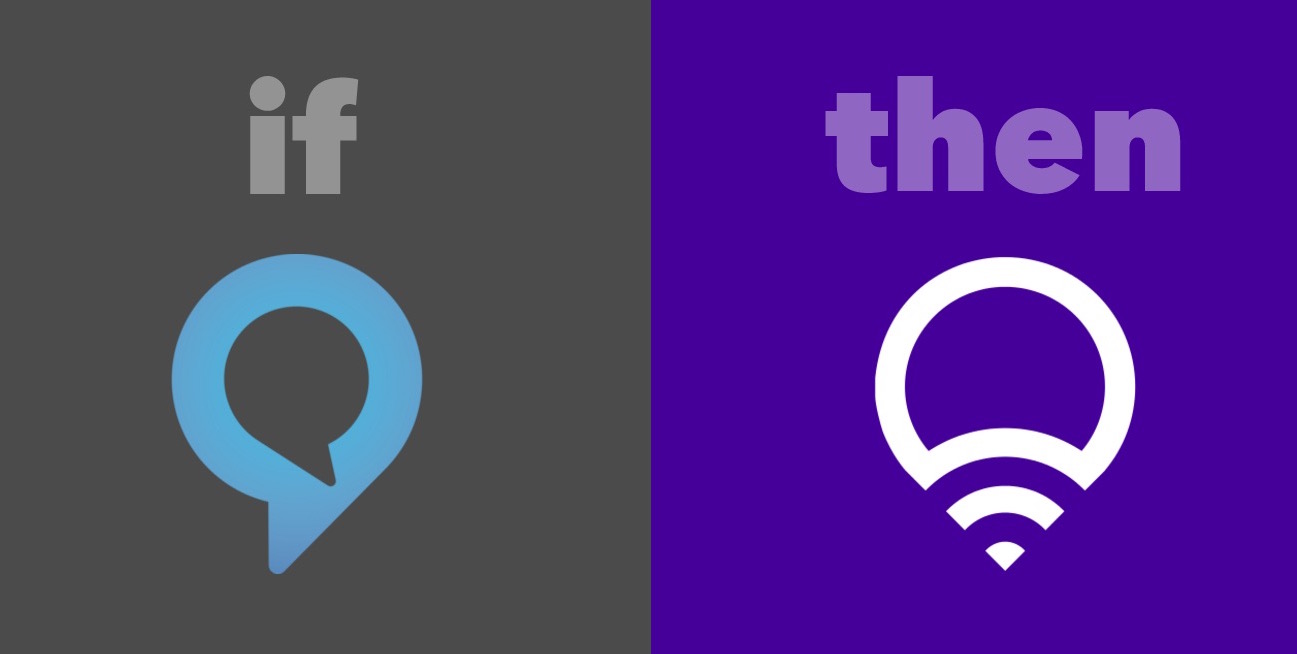How to connect Lifx bulbs to the Amazon Echo
Among over 1,000 new features added to the Amazon Echo is native support for the LIFX smart bulbs. Learn how to connect and control your Lifx bulbs with the Echo.

You may have heard that the Amazon Echo recently received a massive upgrade in functionality, adding over 1,000 features, including the ability to order Domino's Pizza, stream Spotify and control your Ecobee thermostat.
A new feature you may not have heard about is official Lifx support. Lifx has finally joined the ranks of Insteon, Philips Hue, SmartThings and Wink with native Amazon Echo support.
However, the setup process isn't exactly straightforward. Here is how you can connect your Lifx bulbs to the Amazon Echo.
How to set up Lifx bulbs with Echo
Unlike Philips Hue or other natively supported smart devices, Lifx support is not prominently displayed under the Connected Home menu in Settings within the Amazon Alexa app. This makes setup a bit more tricky, but it should only take a few minutes to pair all Lifx bulbs in your hours with Echo.
First, you will need the Lifx app installed on your phone and at least one Lifx bulb added to your Lifx Cloud account.
- Open the Lifx app on your phone and scroll to the bottom. Under the Integrations section, tap the Amazon Echo button.
- In the web page that is opened, login to your Amazon account. Tap Authorize to give Echo access to your Lifx bulbs.
- Next, open the Amazon Alexa app, go to Settings and select Connected Home.
- Scroll to the bottom and tap Discover devices. The app will scan your wireless network and should Lifx discover all connected Lifx Bulbs, and they will appear in the device list.
All Lifx bulbs in your cloud account should now be accessible via the Echo. In order to control the bulbs better, you will need to create new groups for your Lifx bulbs. These groups are separate from the groups created within the Lifx app, but you can use the same names for the groups. It's best to keep the names simple, such as Living Room, Office or Bedroom.
With this, you can use commands like "Alexa, turn office lights on." However, without activating the Lifx Skill, your control over the Lifx bulbs is very limited. To enable this, go to the Skills section within the Alexa app. Search for Lifx and tap Enable. In the window that opens, login to your Lifx Cloud account and authorize the connection.
With this enabled, you are given better control over the lights. You can say things like "Alexa, tell Lifx to change office lights to full brightness," or "Alexa, tell Lifx to make living room lights blue."
IFTTT integration is still relevant
The ability to control Lifx bulbs with the Echo isn't entirely new. Before the update, you could set up various recipes with IFTTT to control not only Lifx lights but a host of devices around your house with very specific and unnatural spoken commands.
For example, I created a few different recipes for Echo and Lifx with IFTTT. One of them activates the Video scene from my Lifx app by speaking, "Alexa, trigger video lights." This switches the lamp in the back of my video set to violet and 50 percent brightness.
To accomplish the same thing with native integration, I have to say, "Alexa, tell Lifx to turn my office lights to violet," then I have to phrase another command to set the brightness. While it has a higher success rate and faster response time, it's far more wordy and unnatural to say.
Not to mention, with IFTTT integration, a single phrase can trigger multiple recipes. The "Alexa, trigger video lights" command could also be programmed to turn the AC off with Nest, toggle the rest of the lights in the apartment off and turn off any other particularly noisy appliances that are plugged into smart switches.
While I have mostly switched over to the native commands, I still use the IFTTT integration to tie multiple actions to a single Echo command.