Get a high-quality 'Read Aloud' voice in Google Play Books
The standard reading voice in the Google Play Books app sounds like an 80's robot. The high-quality voice sounds more like what we've come to expect from a robot in 2013. Here's how to activate it.
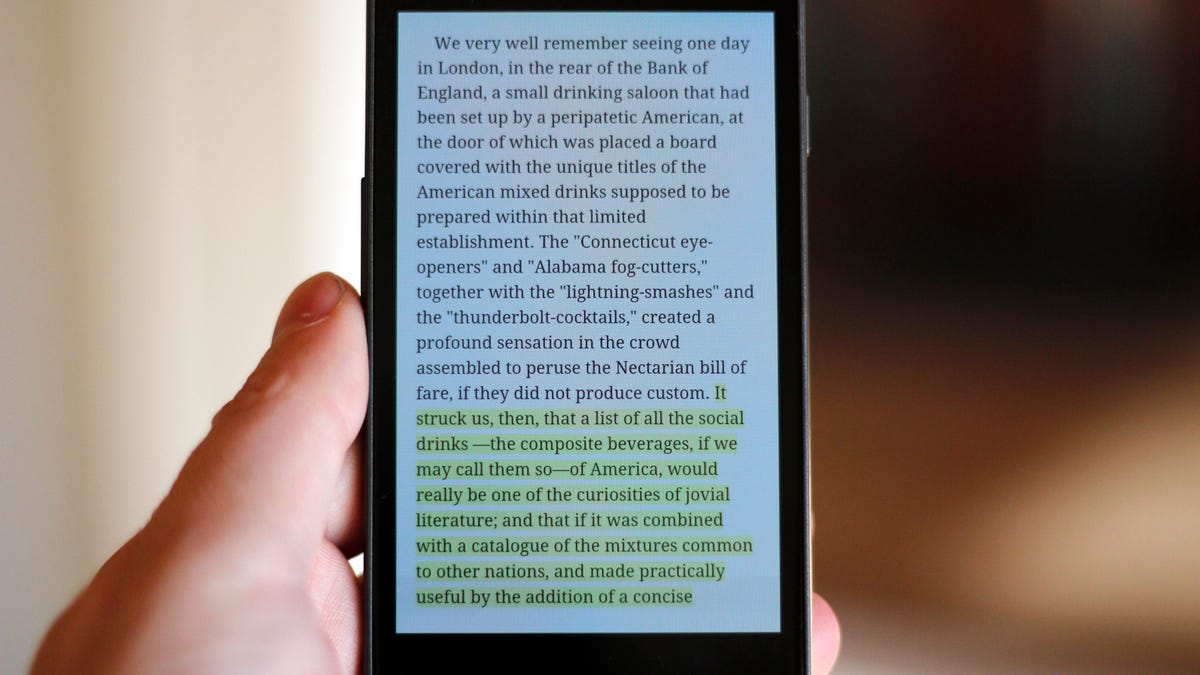
The Google Play Books app was recently updated with a "Read Aloud" feature for Android devices. Once enabled, your Android device will read the text of books acquired from Google Play Books.
There's just one problem; the voice reading the books sounds horrible. It's slow, words are awkwardly broken up, and it just doesn't lend itself to a great experience. The good news is you can enable a high-quality voice to read the book to you directly in the app.
- To enable the high-quality Read Aloud voice in Google Play Books, make sure you're running the latest version from the Google Play Store.
- When viewing a book, or your library of books, you can tap the Menu key and select Settings from the list.
- At the bottom of the settings, you'll see a checkbox to enable the high-quality voice. Check it.
You'll need a network connection in order to use the better of the voices, which can eat into your data plan. If you have the high-quality option checked and your device loses its data connection, you'll need to disable it before the Read Aloud feature will work again.
Now when you tap on the Menu button and select Read Aloud from the list you'll hear a quality voice, albeit one that speaks a bit fast. You'll also notice a vastly improved voice, one that's easier on your ears and easier to understand.

