Five hidden tricks for making the most of Siri
Follow this guide to using Siri as a painless, superfast way to get things done.
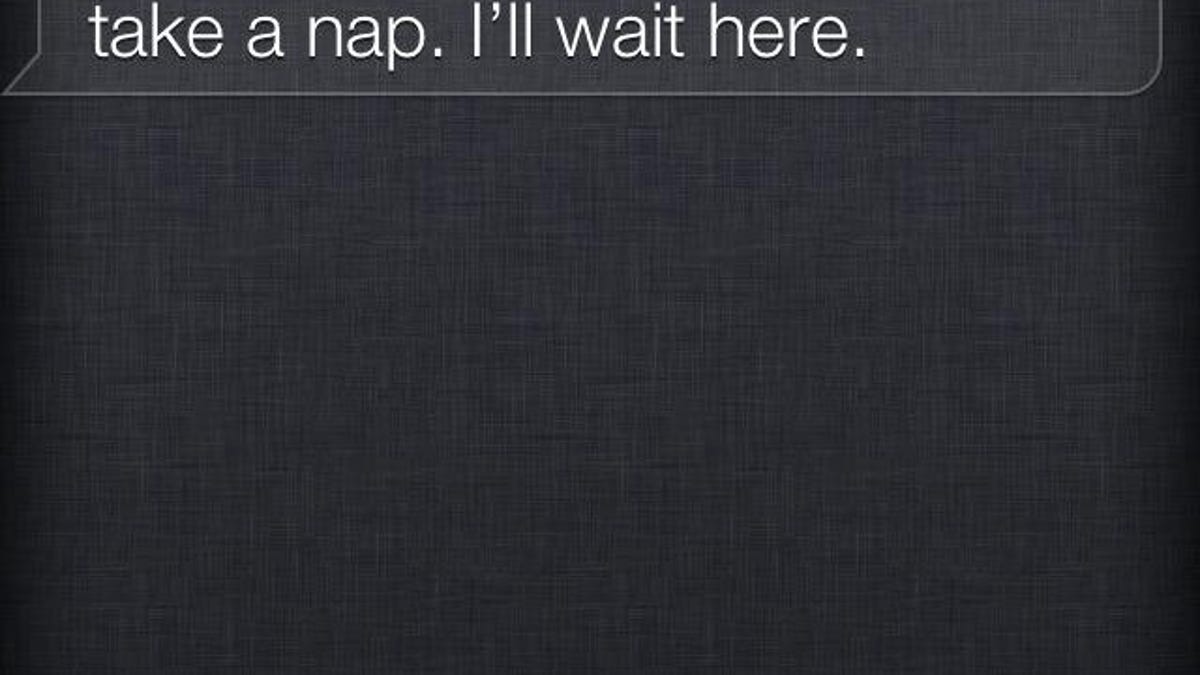
Although many seem to enjoy Siri for its silly one-liners and crowd-pleasing artificial intelligence, let's not forget what its true intention is: to make life a little easier.
Of course, that's easy to forget when Siri has a bounty of comebacks to commands like "Siri, talk dirty to me," or "Siri, I'm tired." But if you feel like you've exhausted its entertainment value, follow this guide to using Siri as a painless, superfast way to get things done.
1. Fill in the details
Instead of relying on proper nouns for people and places, Siri also understands pronouns like "brother," "work," or "best friend." For instance, you can say "Call my brother at work."
To make the most of this feature, though, you'll need to do a little work by establishing these relationships and places.
To establish a relationship, first make sure there is an existing contact for yourself, including your phone number and enter some info, like your work and home addresses. Then tell Siri: "John Doe is my brother" or "Jane Doe is my best friend." Siri will confirm these relationships and update your profile.
With relationships as an exception, Siri refuses to modify your contacts. You'll have to manually enter addresses and phone numbers for each contact, but if you want to say things like "Call my best friend at home," it's worth the effort.
To make things easier, consider logging in to your iCloud at www.icloud.com, selecting contacts, and modifying your friends' info via the Web interface. Once complete, the changes will be reflected on your phone.
2. Be more discreet
If you see people yelling at their phones in robotic voices and unnecessary enunciation, would you pass along this message?: Siri understands you when you speak in your natural voice. Talk to Siri just as you would a friend. It works flawlessly for me, but if you find she isn't understanding your words, be patient.
Each time Siri incorrectly transcribes a word, tap to edit and correct it. The more you correct her, the smarter she gets.
To be even less awkward when using Siri, head to Settings > General > Siri, and turn on "Raise to speak." Using the phone's proximity sensor, Siri will activate when you put the phone to your ear (as long as it's awake).
3. Learn advanced commands
Commands like "Text Sarah Jones" and "Call my mom" are obvious go-to tasks, but Siri is more intelligent than that. Try these advanced commands:
- "Schedule an event on Friday at 8:30 p.m. with Karyne Levy at Chevy's in San Francisco." If the contact is in your address book, she will receive an invitation to the event with the option to add it to her calendar.
- Remind me to call the doctor when I leave my office." The next time you leave your work address, the reminder will be activated.
- "Find the note about red bell peppers"or "Find the e-mail about iPhone 4S."
- "When is my meeting with Karyne?" If you remember any detail about a meeting, you can use that to locate it. Check out TUAW's full list of meeting-related commands.
4. Get answers to anything
Built into Siri is a complete library of answers to just about anything, powered by Wolfram Alpha.
You can find calorie content for food, gasoline prices, the population of a city, weather in North Carolina, and more. Math calculations and currency conversion is also possible.
We can't list every question (TUAW has a good list here) but our advice is to simply try asking.
5. Use Web search shortcuts
Since Google and Yahoo have built-in Web search shortcuts, you can use Siri to quickly access these results in Safari. Here are some examples:
- Check sports scores and schedules. "Google search San Francisco 49ers."
- Check flight status. "Google search AA 3."
- Search for flights. "Google search flights from SFO to JFK."
- Track recent earthquakes. "Yahoo search earthquakes."
Check out the entire list of Google shortcuts and Yahoo shortcuts.

