Add a battery bar on top of your Android screen with Energy Bar
Energy Bar for Android gives you a new way to check your battery status by adding a thin bar at the top of the screen.
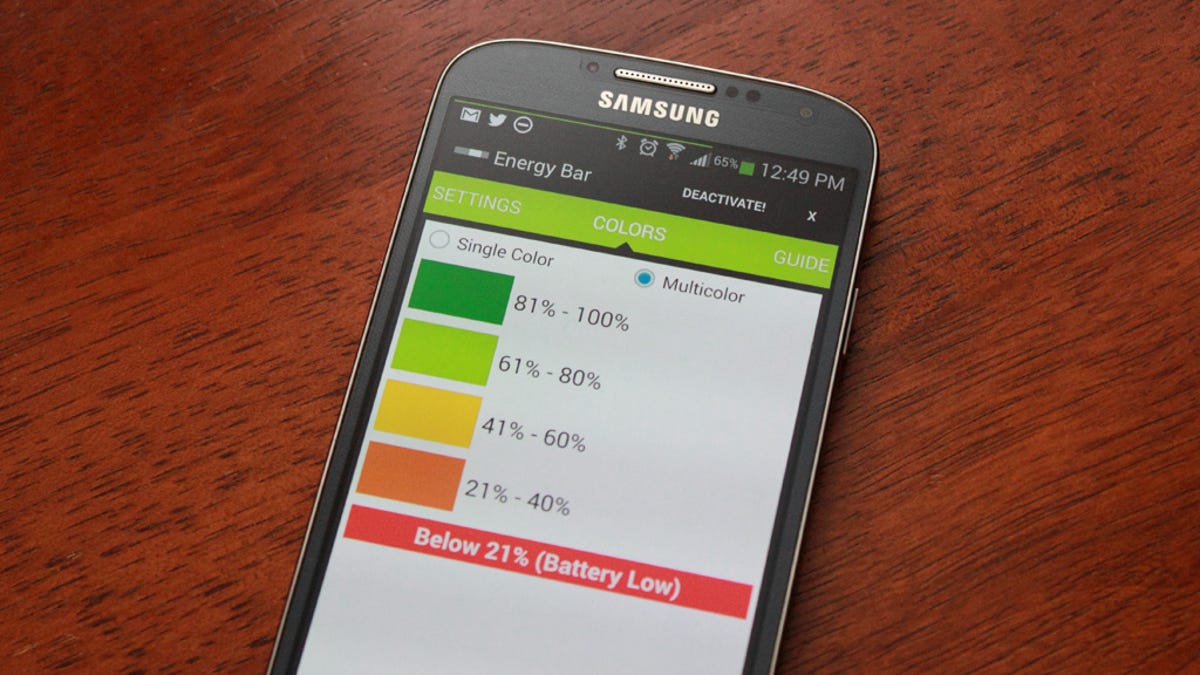
Battery status icons on Android devices aren't all that exciting and usually do just one thing -- as the battery drains, the battery meter goes down, possibly changing colors along the way. Some devices, like the Samsung Galaxy S4, also allow you to display the battery percentage next to the icon.
Energy Bar for Android provides a new way to visualize your Android device's battery status. Its battery meter is a thin bar that runs across the top of your screen. It's visible from within any app, including full-screen apps, and can be configured to change colors as the battery level changes. As Droid Life mentions, it's a feature that's been available with custom ROMs but can now be used on any Android device without having to root.
In Energy Bar's settings, you can change the thickness of the bar, the origin (left, center, or right) and behavior options. Swiping the screen to the left reveals the bar's color options. If you choose multiple colors, you can set individual colors in 20 percent increments.
When you're done customizing Energy Bar, click "Activate!" in the upper-right corner, then tap on the "X." You should now see a very subtle bar at the top of your screen.
Another neat thing that Energy Bar does is pulsate when you've plugged your Android device in for charging. It's a useful indicator that lets you know that it's plugged in and charging correctly.

