A faster way to select multiple photos on the iPad
The results are in, and dragging two fingers across your photos is faster than tapping with one finger.
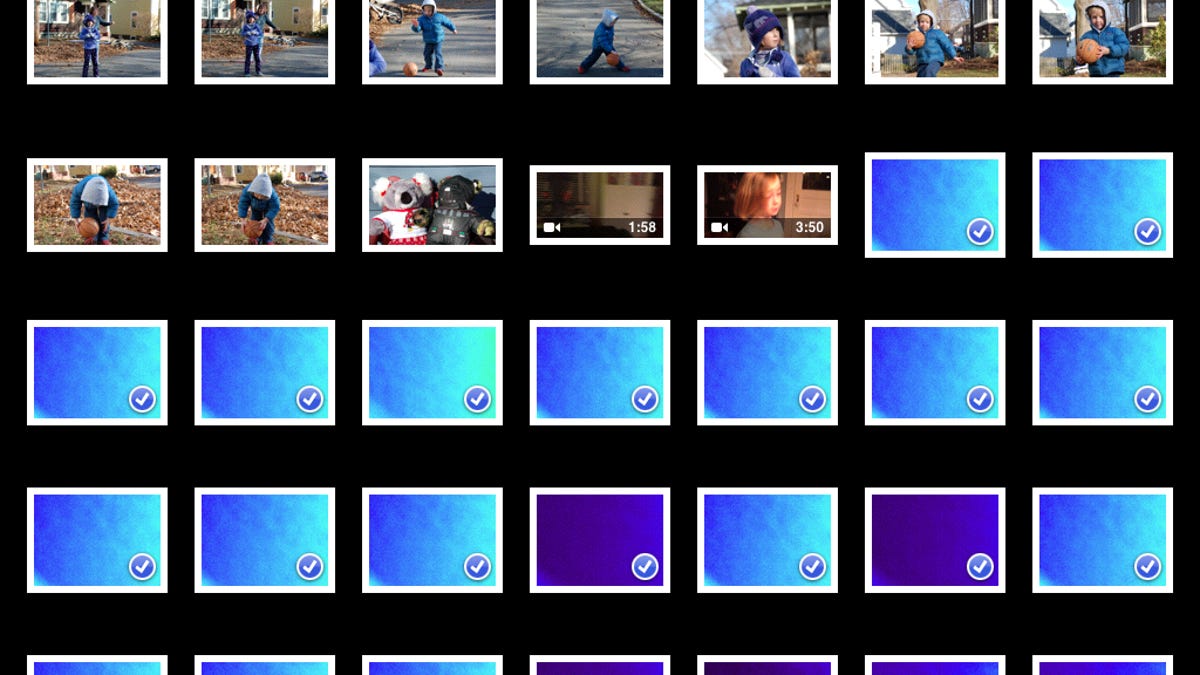
There is a faster way to select multiple photos on the iPad than tapping one-by-one on each photo. And I, for one, am very excited about this discovery.
My four-year-old son recently found the camera app on my iPad. He is not content to take a snapshot or two around the house. No, he engages in a rapid-fire photo-taking explosion that results in dozens of close-ups of the kitchen table or a chair or the floor.
Maybe he thinks it's a gun (most objects in his world view are guns) and likes the shutter noise, but the result is large swaths of blank or blurry photos plague the photo library on my iPad. The only way I found to delete these large groups of useless photos was to tap the share button and then tap on each photo individually and hit delete.
Thankfully, an enterprising blogger at Mac OS X Hints found a faster way to select multiple photos. As before, you must hit the share button in the upper-right corner (it's the button with the square with an arrow coming out of it), which allows you to select photos. Instead of tapping on each photo one by one, however, tap with two fingers. Your fingers must be close together. Tap on a photo with both fingers and hold them there for half a beat, and then drag them across a row or down a column to select all the photos in that row or column. You can even drag them diagonally, if that is ever a convenient way for you to select photos.
What you can't do is separate your fingers wide enough to highlight two rows or columns at the same time. You can, however, serpentine your way down multiple rows without lifting your fingers, moving right across one row and left across the one below it and so on to select all of the photos on the screen. The photos stay selected when you lift your fingers, at which point you can share, copy, or delete them or page down to select more.
Try as I might, this two-finger tap-and-drag technique did not work on the iPhone.
(Via: iPad Insight)

