5 essential IFTTT recipes for OneDrive
Get ready to get the most from Microsoft's Windows-integrated cloud storage service.
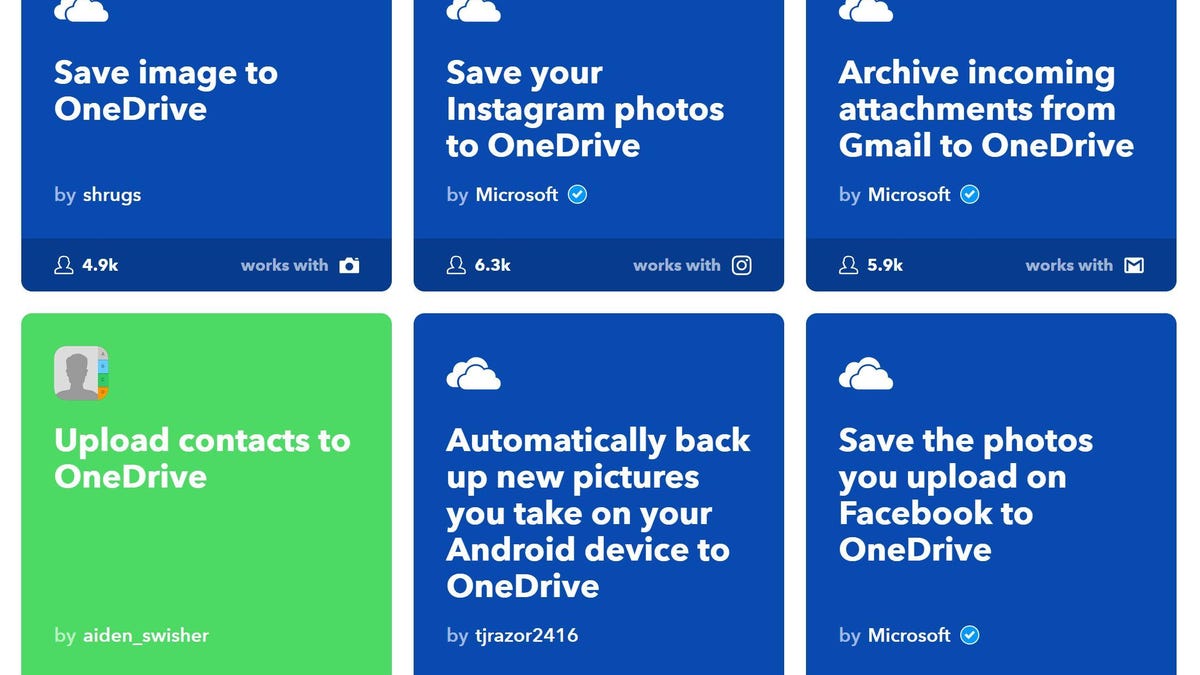
OneDrive to rule them all? Sorry, I can't resist a good "Lord of the Rings" joke (or, in this case, a desperately overplayed one). Today, we're going to look at how you can rule OneDrive, the cloud storage service that's deeply integrated into Windows but also accessible via Android and iOS.
That rule comes in the form of If This Then That, aka IFTTT, the online service that performs actions based on other actions. So, for example, if you receive an email with an attachment, then automatically save that attachment to OneDrive.
These are called recipes, and although you can easily create your own, there are literally hundreds of IFTTT recipes already devoted to improving the OneDrive experience. Below are four I think you'll really like. (Note: Some recipes continue to refer to OneDrive by its original name, SkyDrive. That's not a problem; ultimately everything works with OneDrive.)
Save new Gmail attachments to OneDrive
As explained in the example above, this recipe scans your Gmail inbox for any messages that have attachments, then saves those attachments to the OneDrive folder of your choice.
Why would you want to do that? Simple: It'll save you a ton of time sifting through Gmail and allow for faster, easier attachment sharing.
Once you've set up IFTTT connectors for both your Gmail and OneDrive accounts, you can add the recipe, optionally choosing your preferred OneDrive folder for those saved attachments. Just note that the recipe works for any new attachments received from that moment forward; it doesn't work on past email.
Save photos you're tagged in on Facebook
You know the drill: a friend or family members tags you in a photo that appears on Facebook. You like the photo, so now you have to jump through one or more hoops to save it.
With this recipe, any time anyone tags a photo of you on Facebook, that photo automatically gets saved to OneDrive. (This is one of those recipes that calls it SkyDrive, but rest assured the end result is correct.)
Save Android, Instagram, iOS and other photos
Your phone already archives photos to the likes of iCloud and Google, but if you're a heavy OneDrive user, you might want to keep copies there as well -- whether for backup, organization or whatever.
Just as IFTTT can pull photos from Facebook, so it can draw from your phone and various photo-related apps and services. Thus, there are recipes that automatically save your Instagram photos to OneDrive, upload new iOS photos to OneDrive, back up new pictures taken on your Android device and upload all new Flickr photos, to name a few.
Send yourself a voicemail message
Did you know IFTTT has a phone number? It does, and you can leverage it for all kinds of things.
For example, suppose you're tooling down the road when suddenly you have a brilliant idea. You can't write it down while driving, of course, but you can call IFTTT. With this recipe (dubbed "Talk to the cloud"), any voicemail message you leave at that number will be delivered to your OneDrive account as an MP3 file.
Bridge the gap between Dropbox and OneDrive
Many OneDrive users are also Dropbox users. If you've ever needed to transfer files between one service and the other, you know it can be a huge hassle.
Thankfully, there's a recipe for that. Whenever you add a new file to a selected Dropbox folder, it will automatically get synced to OneDrive.
When adding the recipe, make sure to click the Advanced Settings option so you can also specify the OneDrive folder where new files should land.
OK, those are my picks for must-have IFTTT recipes for OneDrive. If you've used (or created) others you consider essential, hit the comments and name them!
Update, July 5, 2017: This article was originally published on May 13, 2016, and has since been updated with new recipes.

